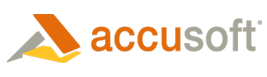
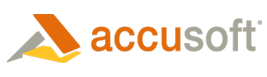
| Barcode Xpress 10 for .Net - User Guide > Licensing > Runtime Licensing > Automatically Reported Runtime (Node-Locked) > LDK vs. SLU > Server Licensing Utility (SLU) |
The Server Licensing Utility is a simple Windows application that uses License Configuration Files to request a license key from the purchased Runtime licenses. The Server Licensing Utility registers that Runtime license on the system where your application will be running. This utility can be used by developers for testing, by your deployment team, or by your end users to register their Runtime license.
 |
When installing the license, the user you are running as must have Administrator access so that the Registry can be accessed and the license can be added to the system. |
 |
The files for the Server License Utility (slu.exe and AccuLicClient.dll) are stored on the development machine by the product installer. You can find them in the sub-path 'Common\Licensing\Deployment' in the product's main install location. |
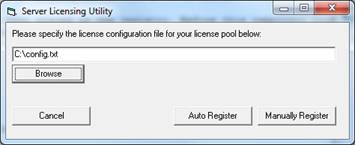
In the Server Licensing Utility dialog, add your License Configuration file(s) as follows:
Automatic registration works in much the same way as connected Toolkit registration and requires an Internet connection on the system where your application software will be deployed.
The license information along with the system’s hardware information is sent over the Internet to the Accusoft licensing web service. If an unused license is available, a new license key containing information for the system is generated, returned, and is then automatically installed by the Server Licensing Utility.
Manual registration is used when the system where your application software will be deployed is not connected to the Internet and therefore cannot be registered automatically. This operation is similar to Disconnected Registration with the License Manager.
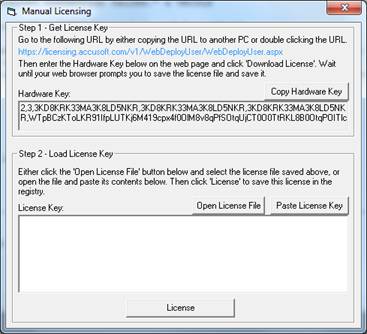
 |
Alternatively, you can open the license file with a text editor, copy the license key to the clipboard, and click Paste License Key to paste the new license key into the License Key field. |